If anyone wants to furnish his ITR online then he or she is required to go with the new portal of the income tax department i.e www.incometax.gov.in/. However one needs to enroll on the e-filing portal before logging in to your account.
Below will be the discussion upon the procedure to log in to the e-fling portal.
What is The Method to Log in to The E-filing Portal?
Several ways induced to log in to the portal: As per the tax department, there are 14 methods. An assessee can log in through different methods like using Aadhaar OTP, Net Banking, Static password, including some additional methods.
Below is the procedure to log in to the income tax e-filing portal through the mobile number or email address.
What is The Method to Login
| Login Method | Credentials to be Entered |
|---|---|
| OTP on Registered Mobile / email ID | User ID (PAN) & Password |
| Aadhaar OTP (including the case where e-Filing vault option is enabled) | User ID (PAN) |
| Aadhaar Number (Only for Individual taxpayers) | User ID (Aadhaar) |
| Net Banking (e-Filing vault higher security enabled) | User ID & Password |
| Net Banking (e-Filing vault higher security NOT enabled) | Net Banking User ID and Password |
| Static Password | User ID (PAN) & Password |
| Bank / Demat Account EVC (e-Filing Vault Higher Security enabled) | User ID (PAN) & Password |
| DSC | User ID (PAN) & Password |
| ITD Mobile App - Scan QR Code* | - |
| ITD Mobile App - Push Notification* | - |
| ITD Mobile App-T-OTP* | - |
| Login using User ID – for CA, TAN User, ERI, External Agency | User ID (PAN) & Password |
| Login using User ID – for ITDREIN User | User ID (PAN) & Password |
| Login using DSC (when e-Filing Vault Higher Security is enabled) – for CA, TAN User, ERI, External Agency | User ID (PAN) & Password |
Method to Log in to The Income Tax Portal Through Mobile Number/Email
- Step 1: Tap on the link to https://www.incometax.gov.in/ and tap on the 'Login Here' option on the homepage to access the official Income Tax Department Portal.
- Step 2: Insert PAN and insert your User ID textbox and then tap to Continue.
- Step 3: Verify the Secure Access Message you got. Tap continue after inserting your Password.
- Step 4: Select whether to obtain the 6-digit OTP by voice call or text message on your primary mobile number. Tap enter.
- Step 5: Tap log in post inserting the 6 digit OTP given to your enrolled mobile number or email address upon the e-filing portal.
The e-filing Dashboard prompts posts to finishing of the successful verifications.
Important Notable Things:
- The OTP will be valid for 15 min only.
- Only three chances will be furnished to you to enter the correct OTP.
- OTP expiry countdown timer will be shown on the screen.
- A new OTP will be generated by tapping Resend OTP.
What is The Method to Log in to The Website of The Income Tax Via Aadhaar OTP?
- Step 1: Tap log in to the e-Filing portal's home page.
- Step 2: Insert your Aadhaar number and insert your User ID textbox and then click on the Continue button.
- Step 3: Post to validating the secure access message choose OTP pinged on your Aadhaar-registered mobile phone and tap Continue.
Note: If you see Aadhaar OTP use a safe and secure option then log in with your user ID and password, and after that, on the Higher Security Options page, tap OTP on Aadhaar-registered mobile number > Continue.
- Step 4: If OTP is already held with you then choose I already held with an OTP on my Aadhaar-registered mobile number and move to Step 6. When the valid OTP is not there then Tap Generate OTP.
- Step 5: Validate that it’s you on the verification page choose I agree to Validate My Aadhaar Details > Generate Aadhaar OTP.
- Step 6: Insert a 6 digit OTP that has been given on your Aadhaar-registered mobile number and tap Login.
One shall proceed to the e-Filing Dashboard post having a successful validation.
What is The Method to Log in to The Website of The Income Tax Through Net Banking
- Step 1: Proceed to the homepage of the e-Filing portal and tap Login. As a higher security option, If you require to use Net Banking then insert your user ID and password, go through the Net Banking as a Higher Security Options page by tapping on it and continue to Step 3.
- Step 2: As an assessee, you do not opt for the e-filing vault higher security option proceed to the bottom of the page and then choose the net banking through the additional methods to access your account section.
- Step 3: Choose the preferred bank and then tap next.
- Step 4: Read the disclaimer carefully. Tap continue.
- Step 5: To access your account insert your Net banking User ID and password.
- Step 6: Post to log in proceed to the website of the bank and then tap on the link of the e-filing portal. The e-filing dashboard shall be prompt.
Quick to File ITR 1 Via Gen IT Software
The income tax return forms are annually filed once in a financial year by individuals and taxpayers who earn a certain amount of money as per CBDT norms. Therefore, SAG Infotech is giving one of the best Gen software for income tax returns that works according to government guidelines. Here, you can easily learn about how to file ITR 1 via Gen Income Tax e-Filing Software step by step with a simple guide.

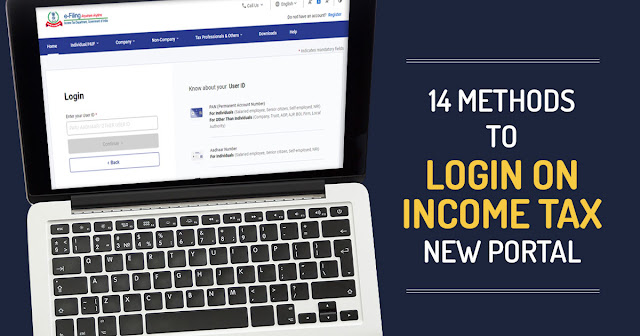
Comments
Post a Comment