The Goods and Services Tax Network (GSTN) has made public use of an offline utility for forms GSTR-9 and GSTR-9C for the Fiscal Year 2024-25.
All registered taxpayers who were formerly normal taxpayers, including SEZ units and SEZ developers, need to file Form GSTR-9 once every fiscal year. In this return, taxpayers are required to include information about their purchases, sales, input tax credit, and any demands or refund claims.
The GSTR 9C reconciliation statement compares the details from the yearly returns filed under GSTR-9 for the relevant fiscal year with the details available in the taxpayer's audited annual financial statement. It includes information regarding the taxpayer's gross and taxable income as stated in its books of accounts, as well as the comparable values acquired by summing all of the GST returns submitted throughout the fiscal year.
How to Prepare GSTR-9 Form Using an Offline Tool?
- First of all, kindly make sure you download the updated version of the GSTR-9 Offline Tool from the GST portal. https://www.gst.gov.in/download/returns
- Open the GSTR-9 Excel-based Offline Tool, a pop-up, asking you to open the saved version, Yes/No, would display and go to the worksheet named 'Home'
- By clicking on 'Yes', you will be able to access any previously saved data in the offline tool.
- By clicking on 'No', you will lose any previously saved data in the offline tool, and you will not be able to recover the data
- Fill in your GSTIN in the home sheet. Enter GSTIN in the right format, as it will only validate that the GSTIN has the correct structure
- Choose the relevant Financial Year from the drop-down, which is mandatory
- Choose the AATO option of the relevant Previous Year from the drop-down. It is also a mandatory field
- After login into the GST Portal, download the GSTR-9 JSON file from the 'Prepare Offline' section of the GSTR-9 file
- In the Offline tool, open the downloaded GSTR-9 JSON file. The Offline tool cannot generate a JSON file until the GSTR-9 JSON file downloaded from the portal is opened in the Offline tool
- Auto-drafted information must be filled in the relevant worksheet
- Enter essential information/edit auto-drafted details pertinent to various worksheets. It is not required to fill in data in all worksheets. The worksheet for which no detail needs to be revealed can be left blank
- Click Validate Sheet to check the validation status. In case of validation failure, please check for cells where validation shows failed and correct errors following the help text
- In order to generate a JSON file to upload GSTR-9 return details prepared offline on the GST portal, click the 'Generate JSON File to Upload' button
Important Steps for Uploading GSTR-9 Form on the GST Portal
- Select ‘Returns Dashboard’ after logging in to the GST Portal
- Choose the relevant Financial Year and then click on the option “Prepare Offline” in the “Annual Return” tile/Box
- Upload the JSON prepared using the offline Tool by selecting the upload option in the return dashboard
- The JSON file that was uploaded will be checked and then processed
- If validation fails upon processing, errors if any errors would be displayed on the portal
- Following the successful upload of data to the GST Portal, the taxpayer must preview the form and file GSTR-9 Return
Note: You can also download the records successfully processed on the GST portal anytime by navigating to ‘Services > Returns > Annual Return > Financial Year > Search > Prepare Offline > Download’. In about 20 Mins, by clicking on download a JSON file you will be able to download it. The downloaded JSON file may be opened in the Offline Tool using ‘Open Downloaded GSTR-9 JSON File’ to view/ edit/update details. Post update of details creates JSON to upload on the GST portal.”
GSTR-9C Form Preparation Steps Using Offline Tool
- Kindly make sure you download the updated version of the GSTR-9C Offline Tool from the GST portal. https://www.gst.gov.in/download/returns
- Open the GSTR-9C Excel-based Offline Tool and go to the worksheet named ‘Home’
- In order to open the Offline tool with the previous details you filled in, you need to click on “Yes” when the dialogue box pops up displaying “Open Saved Version?”. If you click on “No” you will lose all the values available in the sheets, as it will clear them
- Enter your and taxpayer’s GSTIN in the home sheet. The entered GSTIN would be validated only for the correct format
- Select the relevant Financial Year from the drop-down, which is a mandatory area to fill
- Enter pertinent details in various worksheets. It is not required to fill in data in all worksheets. The worksheet for which no details are required to be declared can be left blank. You may use the GSTR 9C Tables derived from GSTR 9 (PDF), to fill values in worksheets regarding the GSTR-9. The PDF can be downloaded from the GST portal (Services> Annual Return> Initiate Filing)
- Click Validate Sheet to verify the validation status. If it fails to validate, please check for cells that have failed validation and correct errors following the help text
- Click on the option ‘Generate JSON File to Upload‘ in order to generate a JSON file and sign through a DSC (Digital Signature Certificate)
Note: To generate the JSON, make sure the HTML file names ‘wsweb’ and ‘GSTR_9C_Offline_Utility’ should be in the same folder.
Steps for uploading the GSTR-9C Form on the GST Portal
- This signed GSTR 9C JSON file shall be passed to the taxpayer for upload by the auditor
- Then, taxpayers are required to login to the GST Portal and select ‘Returns Dashboard’
- Choose the relevant Financial Year and Tax-period. Then click on ‘Prepare Offline’
- Upload the JSON prepared using an Offline Tool using the upload option
- The uploaded JSON file would then be validated and processed further
- If it fails to validate one or more details in the uploaded JSON, an error file (returns_<Date>_R9C_error Report.json) would be created with the status of the uploaded JSON file as ‘Processed with Error’
- The error file shall be shared with the auditor by the taxpayer to make the correction in the error and resign the same
- The auditor should open the error file in the offline tool by selecting 'Open GSTR-9C JSON Error file downloaded from GST Portal'. All records containing errors should be filled in the relevant worksheets. For each record with errors, the column 'GST Portal Validation error(s)' should be filled with appropriate error descriptions. After correcting the errors, proceed to sign the statement using the Digital Signature Certificate (DSC). Once the statement is signed, generate the JSON file and then sent it back to the taxpayer to upload it on the GST portal to complete the filing process
- After uploading the data successfully on the GST portal, the taxpayer should check the form and file GSTR-9C

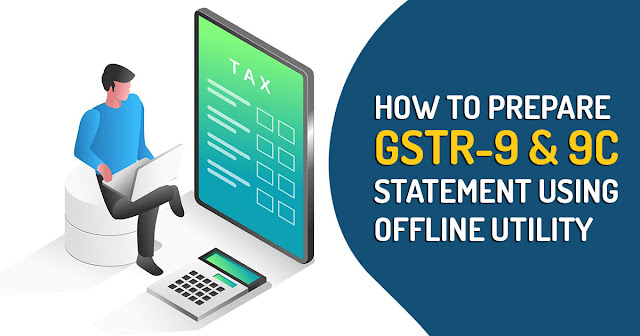
Comments
Post a Comment