Today, in this fast-paced world, most organisations have an app to make everything easy to access for users. The Income Tax department is also trying to provide various tax-related information to taxpayers easily. In response, the I-T Department developed a mobile app for AIS. Now taxpayers are allowed to access their important information on the go.
Taxpayers can derive useful data at any time from anywhere, like instalments of advance tax paid, self-assessment tax, income-tax refund, a Statement of Financial Transactions (SFT), and turnover as per the GST return. Moreover, taxpayers can know information about TDS, TCS, dividend income, income tax refunds, and more.
Steps to Install the App AIS for Taxpayers on Your Mobile
Like any other mobile application, AIS for taxpayer apps is available on both Google Play Store and iOS store. If you are an Android user, you can download the app from the Google Play Store, and if you are an Apple user, you have to get it from iOS.
Read also: Due Dates for E-Filing of TDS TCS Returns for FY 2022-23
Step-by-Step Guide to Register for the AIS for Taxpayers App
- Open the AIS for Taxpayers application on your phone and scan through the introduction slides it shows.
- Enter your PAN number and date of birth, formation, or incorporation.
- Click on the checkbox to agree to the terms and conditions. Now, click on the “Proceed" button.
- Provide your primary mobile number and email ID, click proceed, and then confirm.
- You will receive an OTP on your number and email, enter it and click on “Verify”.
- Now, you have to set a 4-digit MPIN.
- Set the MPIN and you are all ready to log in and view information.
AIS for Taxpayers App: Check TDS, Dividend, Income Tax Refunds
- Log in first to the AIS for taxpayers app by entering your 4-digit MPIN.
- Now, click on the Annual Information Statement (AIS).
- It will show you all the information including TDS, ITR, and many more. Click on the information you want to view.
How to Give Feedback on the Information?
- If you encounter any difference while viewing your information, give feedback on it to get it resolved.
- Click on "Submit feedback" at the bottom of the screen when you are viewing the information.

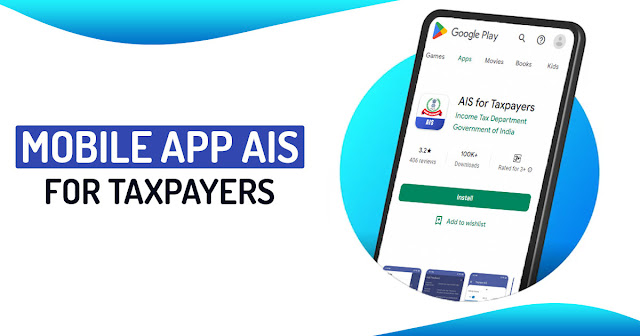
Comments
Post a Comment